Support
Support - Technical
Click on headers to expand and collapse information.
PATCHING ISSUES
| [+] UNABLE TO AUTO-PATCH |
|---|
| 1. | If autopatching is not working for you, go to MapleSEA official Download Page |
| 2. | Select the Manual Patch file with correct version. |
| 3. | Download and apply it to your game client. Find out how to apply manual patch here. |
| 4. | If you are a new user, please download and install the latest “Full Game Client”. |
| Note: Manual patch file is only available for players patching from the last version to the newest version (Eg. From version 151 to 152). Older versions of the client might not be supported. |
| [+] IJL15.DLL ERROR |
|---|
| 1. | Ensure that your Maplestory.exe file is located inside your game folder. (default: C:\Program Files (x86)\Wizet\MapleStorySEA) |
| 2. | Double click the file and try running the game again. |
| [+] WRONG VERSION OF CLIENT |
|---|
| 1. | Check that your Maplestory.exe file version is correct (right-click MapleStory.exe file > Properties > Details tab) |
| 2. | An example of the file properties for game version v1.51.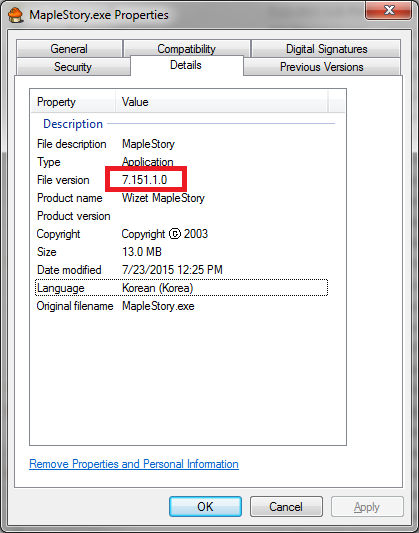 |
INSTALLATION ISSUES
| [+] UNABLE TO RUN INSTALLER / APP CANNOT RUN ON YOUR PC |
|---|
| • | Check if the computer meets the game’s recommended settings. |
| • | Your computer might have restricted the setup file to run. Check if your computer is logged in as Administrator and not Guest account. |
| • | Your setup file might be incomplete or corrupted during the download process. Download the latest full client again. |
| • | Run a MD5 checker program to ensure that your setup file is downloaded correctly. |
| [+] HOW TO USE MD5 |
|---|
| 1. | Download and install the MD5 checker program. |
| 2. | Launch the MD5 checker, select the setup file you have downloaded. |
| 3. | A series of numbers and letter will be displayed under “Current file MD5 checksum value:” |
| 4. | Copy the MD5 checksum provided on MapleSEA official download page and paste it into “Original file MD5 checksum value”. |
| 5. | Click on “Verify” to compare both numbers. |
Results
| 1. | If both numbers are identical, it means your game client was successfully downloaded. |
| 2. | If either number does not match, it means your game client could be damaged and might be faulty. Please delete your game client and download it again from MapleSEA official website. |
| [+] HOW TO APPLY MANUAL PATCH |
|---|
| 1. | Double-click on the manual patch file. |
| 2. | Select the folder where your MapleSEA game client is installed. (default: C:\Program Files (x86)\Wizet\MapleStorySEA) |
| [+] CANVAS.DLL / BASE.WZ FILE CORRUPTED |
|---|
| 1. | The setup file might be incomplete or corrupted during the download process. |
| 2. | Uninstall and remove all the files in the game client folder. |
| 3. | Re-download the latest full client and install again. |
| [+] ERROR CODE 2 |
|---|
System cannot find the file specified.
| 1. | If you have installed the game in another folder, please select the correct directory to apply the manual patch files. |
| 2. | For most users, the default game folder is in C:\Program Files (x86)\Wizet\MapleStorySEA. |
| [+] MISSING IJL15.DLL |
|---|
| 1. | Check the MapleSEA official website to see if there is a minor patch update. |
| 2. | If there is, go to Download Page and download the latest MapleStory.exe file. |
| 3. | It is not a self-installer, please do not extract the file. |
| 4. | Instead, use the new MapleStory.exe and overwrite the existing one in your game client folder. |
| [+] HANDLE IS INVALID |
|---|
System cannot find the file specified.
| 1. | An incorrect client version was detected while patching. |
| 2. | Uninstall the existing client completely and remove any remaining files in the game folder. |
| 3. | Download and install the latest version of full game client. |
CONNECTION ISSUES
| [+] ERROR CODE 32 |
|---|
Message: Data Error (Cyclic Redundancy Check)
| 1. | Close the patcher. |
| 2. | Open “Task Manager” by pressing CTRL+ALT+Delete. |
| 3. | If it doesn’t work, right-click your “Task Bar” and select “Task Manager”. |
| 4. | End the following processes: • MapleStory.exe • mkd25tray.exe • ASPLnchr.exe • HSUpdate.exe • Patcher.exe |
| 5. | Run MapleStory patcher again. If error recurs, restart your computer. |
| [+] WRONG VERSION OF CLIENT |
|---|
| 1. | Some files might be corrupted or missing. |
| 2. | Uninstall the existing client completely and remove any remaining files in the game folder. |
| 3. | Download and install the latest version of full game client. |
| [+] MAPLESTORY.EXE MISSING |
|---|
Message: Windows cannot access the specified device, path, or file…
| 1. | MapleStory.exe detected as a false positive and is removed by anti-virus scanner. |
| 2. | Update your anti-virus scanner to the latest version. |
| 3. | Remove MapleStory.exe from the virus vault. |
| 4. | Add MapleStorySEA game client and its sub-folders into the Anti-virus program’s exclusion or exception list. |
| 5. | Report to us with your Anti-virus scanner name and version. |
| [+] CONNECTION FAILED DUE TO SYSTEM ERROR |
|---|
| 1. | There is a temporary loss of internet connection to the MapleSEA game servers. |
| 2. | Restart your router to get better connection. |
| 3. | Contact your ISP (Internet Service Provider) to check the connection if it does not match up with your subscription. |
| 4. | Pause any concurrent downloading processes. |
| 5. | Upgrade your PC hardware (processor, RAM, etc). |
| 6. | Free up your Hard Disk space if it is less than 10GB. |
| 7. | If error recurs, download Asiasoft Network Diagnostic tool and run a troubleshooting test. |
| [+] UNABLE TO CONNECT TO GAME SERVER |
|---|
| • | Check the MapleSEA website to see if there is any maintenance going on at that moment. |
| • | Check your firewall, internet and router settings. |
| • | If you are connecting from school or office, your network administrator might have blocked MapleSEA from accessing the internet. Please contact your network administrator. |
| • | If you are connecting from other regions not serviced by MapleSEA, there could be an IP blockage imposed within regional licensing limitation. Please go to http://www.maplesea.com/ and download the correct game client from your region. |
| [+] ADMINISTRATIVE RIGHTS |
|---|
| • | Right-click on the game icon shortcut. |
| • | Select “Run as Administrator” option. |
GAMEPLAY ISSUES
| [+] LAG / HIGH LATENCY |
|---|
There are 3 main reasons for lag:
| • | Computer specifications - If your computer specification is too low, you may experience slowdowns in the game. In addition, the game depends on the speed at which the game data is updated, we recommend that you use a fast connection (eg. broadband) to connect to our game. |
| • | Internet Connection - Every ISP (Internet Service Provider) that connects to our servers uses different paths. Therefore, you may also experience lag if your own internet provider is taking a roundabout route to connect to our servers. |
| • | Distance - The further you are away from our servers, the greater the possibility that your connection will go through more networks before reaching us. With a longer route, the greater the lag will present itself. |
If you would like to send a report to us regarding the constant lag issue you have been experiencing, please run a troubleshooting test on your network connection.
| [+] TROUBLESHOOT NETWORK CONNECTION |
|---|
| 1. | Download Asiasoft Network Diagnostic Tool from this link: [Download Network Diagnostic Tool Here] | ||||||||
| 2. | Right-click on the downloaded file and select “Run as Administrator”.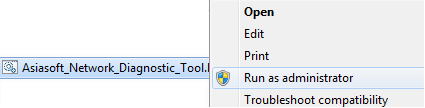 | ||||||||
| 3. | Click “YES” if User Account Control is prompted for permission to run Windows Command Prompt. | ||||||||
| 4. | Tool will start to troubleshoot. | ||||||||
| 5. | Do not close the prompt window. It will auto-close once tests are completed. | ||||||||
| 6. | Results will be saved as “AS_Latency_Check.txt” in the Windows’ desktop. | ||||||||
| 7. | Attach the file and email it to [email protected]. | ||||||||
| [+] Click here to find out what information is kept in the troubleshooting results.
DxDiag result Contains System Information and Display Devices including your computer’s operating system, Processor, RAM, Directx Version, Graphic Card specification and driver version. IP Address This will show your current Internet/Public IP. You may browse What is my IP? to check your Internet/Public IP or What is my Proxy? to check if you are using any Proxy Server. Ping Results Ping is to check for connection latency and losses of packets between your computer and our server. Ping will send ICMP Echo Request to the server, and the server will reply with ICMP Echo Reply. Below are some explanations of the output: Example: Reply from 121.52.201.113: bytes=32 time=2ms TTL=114
Trace Route Results Trace route is to check for the routes/path packets take between your computer and our server with the measures of packets transit with each router/hop in the route/path. |
| [+] CHECK SERVER ROUTE |
|---|
If you have done the diagnostic by using the tool above, here we have another tool to check how our servers route to your computer.
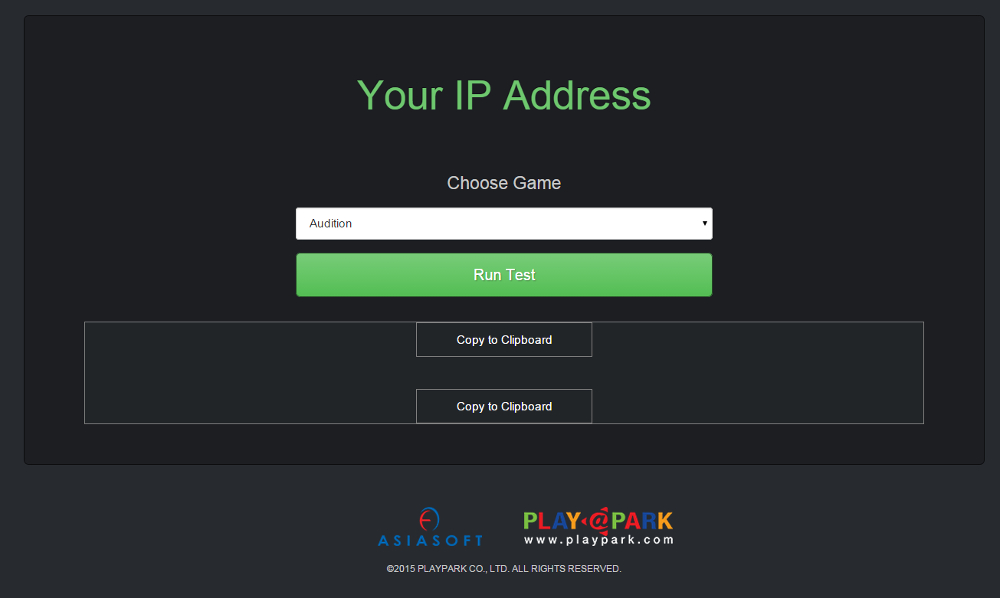
| 1. | Go to Latency Checker. Select “MapleStory” from the game list and click “Run Test”. |
| 2. | If the connection/routes are bad, please copy the results and email them to [email protected]. We will look into it and work with our ISP to optimize the routes. |
| [+] LATENCY CHECKER |
|---|
Mouse over your IGN at the bottom left of the screen.
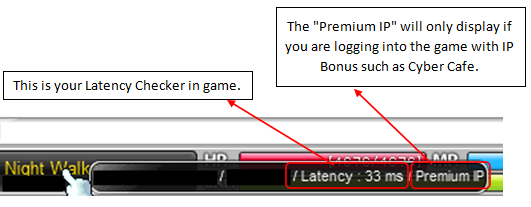
| Q. | How to read the latency? |
| A. | Ping time is calculated in milliseconds(ms). Basically it indicates the time taken for your signal to travel from your computer to the servers and back again. Generally, the lower the ping time, the better the connection. Your connection is most stable when your ping time is <100ms. |
| Q. | My latency suddenly jumped from around 60ms to 1,000ms but this only lasted about 10 seconds before it went back down to 60ms. |
| A. | This is what we term as a lag spike. This problem is usually intermittent and affected by your internet connection. Submit in a Troubleshooter test report if the issue continues to persist over period of time. |
| Q. | My latency reading has been constantly fluctuating between 60ms to 1,000ms(or higher) for the past 30 minutes. |
| A. | You will need to perform the Troubleshooter test to generate a report, which is to be submitted to us via email. |
| Q. | My latency has been constantly reading at more than 300ms of issue faced for the past 30 minutes, which has never happened before. |
| A. | You will need to perform the Troubleshooter test to generate a report, which is to be submitted to us via email. |
| Q. | How do I perform the Troubleshooter test? |
| A. | You can check out our step-by-step guide here. |
| [+] LOGIN ISSUE FOR SPECIFIC GATEWAY |
|---|
| 1. | Go to “Network Connections”. |
| 2. | Check if your Network Connections has an adapter called “Microsoft Loopback Adapter”. |
| 3. | Disable it if it is activated. |
| 4. | Run MapleSEA client. |
| 5. | If the error recurs, please send a ticket to MapleSEA iBox Customer Support with the following: - The affected Maple ID - Screenshot of the error message - Screenshot of your “Microsoft Loopback Adapter” connection being disabled. |
| [+] VISUAL C++ RUNTIME ERROR |
|---|
| • | Restart your game client and try again. |
| • | Keep your operating system up-to-date by running the Windows Update. |
| • | Install the latest Microsoft Visual C++ from Microsoft website. |
| [+] INVALID POINTER |
|---|
| • | Map.wz file could be corrupted. |
| • | Uninstall the existing client completely and remove any remaining files in the game folder. |
| • | Download and install the latest version of full game client at the download page. |
| [+] -2147467259 (UNSPECIFIED ERROR) |
|---|
Your graphic card drivers might be outdated. Update it to the latest version and try again:
| • | Nvidia GeForce Graphics Card Driver |
| • | AMD Graphics Card Driver |
| • | Realtek Audio Driver |
BLACK CIPHER ISSUES
| [+] NGS ERROR 0xE3010201 |
|---|
| • | Download and overwrite the following file into your BlackCipher folder: |
| » | BlackCall.aes (Last update : v192.2) |
| • | Locate the Black Cipher folder in the MapleSEA game client folder (default: C:\Program Files (x86)\Wizet\MapleStorySEA\BlackCipher) |
| • | Replace BlackCall.aes files with the new file you have downloaded. |
| [+] NGS ERROR 0xE3010401 |
|---|
| • | Right click and save the following file as config.bc in your BlackCipher folder: |
| » | config.bc (Last update : v192.2) |
| • | Locate the Black Cipher folder in the MapleSEA game client folder (default: C:\Program Files (x86)\Wizet\MapleStorySEA\BlackCipher) |
| • | Replace the config.bc file with the new file you have downloaded. |
CUSTOMER SUPPORT
| [+] HOW TO REPORT TECHNICAL ISSUES? |
|---|
| • | URL: http://www.playpark.com/sg/page/iBox |
| • | Provide a detailed explanation of the error you have encountered. |
| • | Include your system information. Go to Start -> Run -> type Dxdiag -> Save All Information. |
| • | Go to the save file and copy System Information, DixDiag Notes, DirectX Debug Levels and Display Devices and paste it together with your enquiry. |
