news
News
27 Mar 2015
Technical Support: Latency Checker
Dear Maplers,
Over the years, one of the main concerns that we all have is regarding the nature of the lag issues that our Maplers are facing, whether it is intermittent or constant.
In order for us to improve and be able to try and provide a better gaming experience to our Maple community, we have created a list of FAQ for everyone’s reference. Hopefully it will help everyone understand better:
Q: How can I check my latency in game?
A: Just simply mouse over to your IGN at the bottom left of the game screen, and a pop-up will appear
displaying information such as Maple ID, World-Channel, IGN, Latency and Premium Service (if available).
An example can be seen in the image below:
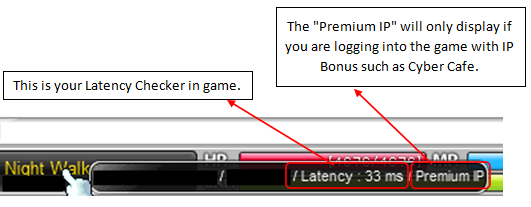
Q: How to read the latency?
A: Ping time is calculated in milliseconds(ms). Basically it indicates the time taken for your signal to travel
from your computer to the servers and back again. Generally, the lower the ping time, the better the
connection. Your connection is most stable when your ping time is <100ms.
Q: My latency suddenly jumped from around 60ms to 1,000ms but this only lasted about
10 seconds before it went back down to 60ms.
A: This is what we term as a lag spike. This problem is usually intermittent and affected by your internet
connection. Submit in a Troubleshooter test report if the issue continues to persist over period of time.
Q: My latency reading has been constantly fluctuating between 60ms to 1,000ms(or higher)
for the past 30 minutes.
A: You will need to perform the Troubleshooter test to generate a report, which is to be submitted to us via the
iBox General Enquiry.
Q: My latency has been constantly reading at more than 300ms of issue faced for the past
30 minutes, which has never happened before.
A: You will need to perform the Troubleshooter test to generate a report, which is to be submitted to us via the
iBox General Enquiry.
Q: How do I perform the Troubleshooter test?
A: Please refer to the following procedures for the Troubleshooter test:
1. Download the tool provided here
2. Extract the .bat file inside the zip
3. You MUST run the file as administrator.
4. It will auto generate a file called “report.txt” in C drive.
5. Send the file as an attachment/copy contents via the iBox General Enquiry.
Q: What other information do I need to include in the report?
A: Please provide us the Troubleshoot test report together with the following details:
1. Internet Service Provider (ISP)
2. Internet Speed (www.speedtest.net)
3. Public IP (www.whatismyip.com)
4. From (home/cybercafe) and location
5. Type of connection (Wired/Direct plug-in, Wired LAN, Wireless LAN)
6. Accurate time and date of occurrence
7. Detailed description
Q: Will it help if I report the latency to my Internet Service Provider (ISP) too?
A: That might help in pushing the ISP to solve the latency faster.
– MapleSEA Administrator
