news
News
29 Aug 2019
New MapleSEA Passport Portal - What to Expect?
Dear Maplers,
With a brand new MapleStorySEA Passport portal, there is bound to be confusion. Fret not, we'll be here to guide you through your first log in to the new MapleSEA Passport!
Venshi takes a look at the new MapleSEA Passport!
Accessing the new MapleSEA Passport Portal
Simply access the new MapleStorySEA Passport portal by typing https://mspassport.playpark.com in your address bar, or by clicking the picture of the cute ol' Mushroom below!
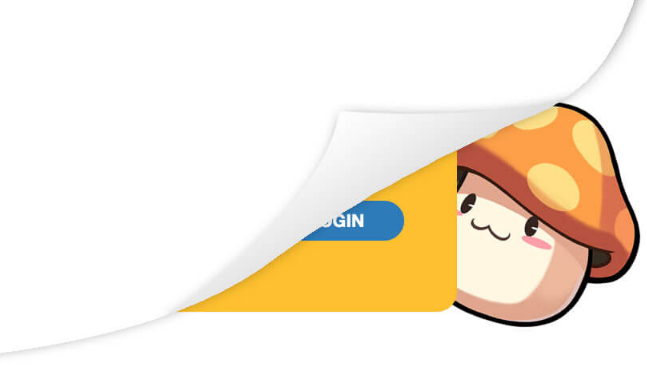
Note: We recommend that you bookmark this new website for easy access!
Cute little mushroom is here to welcome you to the new revamped MapleStorySEA Passport!
Key in your login details here for your Passport account, and if you have an @key, you will have to verify that as well, to enter your MapleSEA Passport!
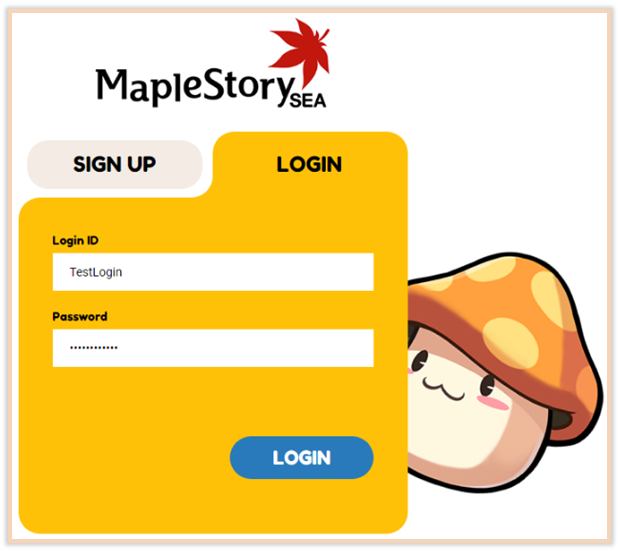
The new Login screen!
Securing your MapleSEA Passport Account
After you have successfully logged in, you will be taken to this screen, informing you that your account is not secure. Please do not panic, your account is still safe! As part of our efforts in increasing the security provided to MapleSEA Passport Accounts, we will require ALL Passport Accounts to be authenticated with mobile numbers.
You will be prompted to secure your account by completing the user authentication process. Simply start the process by clicking on the big blue button that says "Secure My Account"!
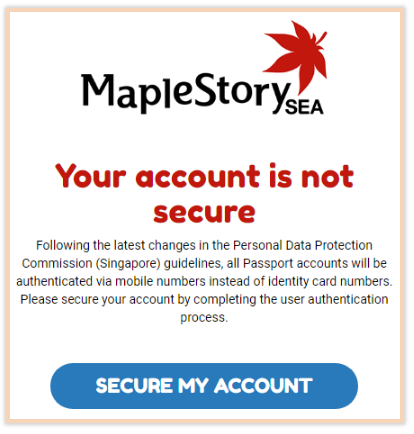
Keep your account safe and secure, account safety starts with you!
In the next screen, you will be prompted to enter your Mobile Number. The mobile number will be tied to your MapleSEA Passport, and only ONE Mobile Number can be used for each MapleSEA Passport Account.
Select your country of residence with the corresponding country code of your mobile number, and enter your mobile number in the field following it.
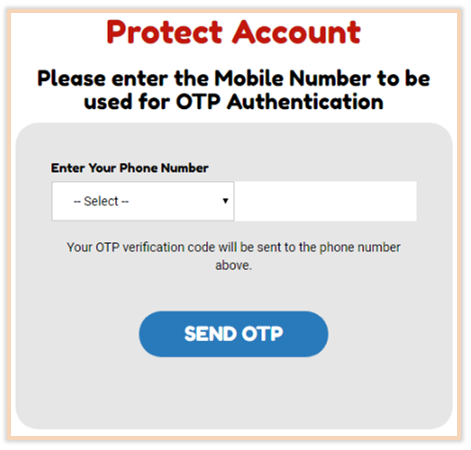
As part of our contractual service policy, residents accessing MapleStorySEA from outside our official serviced regions will not be able to setup their OTPs. If you do not see your country listed in the drop-down list, it means that you are from a restricted zone. Kindly check for a local MapleStory service provider in your region.
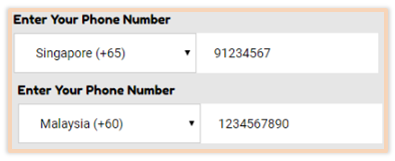
Sample of keying in your phone number
Once you have done so, simply click on the "Send OTP" button.
You should receive a message sent to your entered Mobile Number. The message will include a 6-digit code that can be used to verify your MapleSEA Passport Account. Please note that the 6-digit code is a one-time PIN and is only valid for 3 minutes from the time you have requested for it. Should the 3 minutes have elapsed, please request for another OTP.
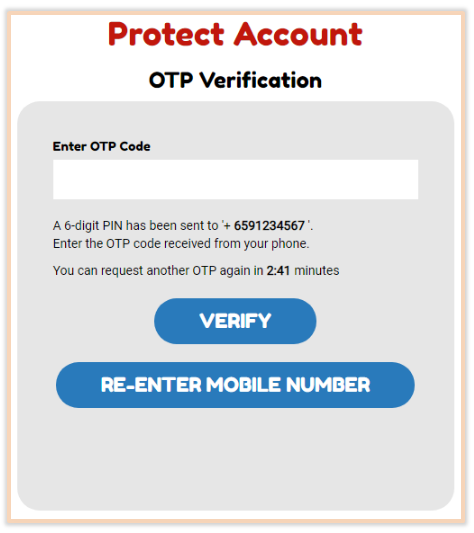
Check that your Mobile Number is correctly displayed and check your phone for the SMS!
Do ensure that your number is shown correctly. If it is incorrect, simply re-enter your mobile number by clicking on the "Re-enter Mobile Number" button.
After entering the OTP you have received on your Mobile Number, hit "Verify" and you will now be the proud owner of a protected MapleSEA Passport Account!
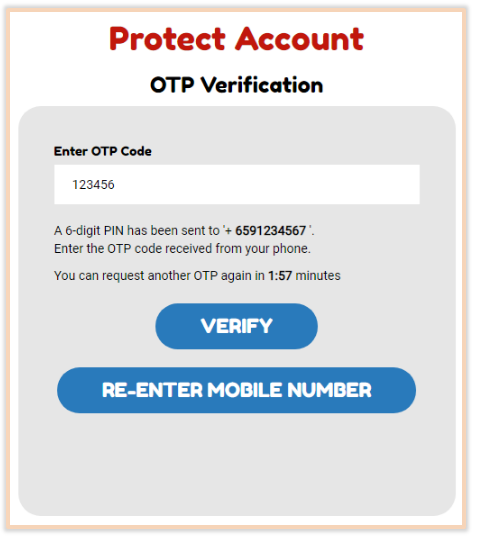
You have 3 minutes to use the OTP before it expires.
That's it! You have now successfully updated your MapleSEA Passport account with your mobile number.
MapleSEA Passport Account Backup Code
On the next screen, your Backup Code will be issued to you. In the event that you are no longer able to access your previously verified Mobile Number, your Backup Code will be used to verify your identity.
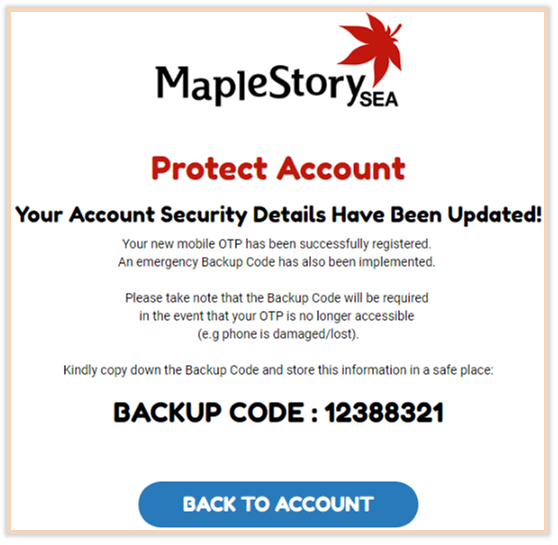
Please record and save your backup code somewhere only you can access.
Please copy and save the Backup Code in a safe place. The Backup Code CANNOT be retrieved again after you have left this page. Please DO NOT share this code with anyone else.
After you have taken note of your Backup Code, click on the "Back to Account" button and view your account details in the sparkly new MapleSEA Passport!
Protected MapleSEA Passport Account

Check out the new MapleSEA Passport site!
Your account will now display that it is Protected. You can now change your registered email, and passwords for your existing game accounts with your newly protected MapleSEA Passport. To change your Mobile Number used to receive OTP messages, your Backup Code as shown in a previous screen will be needed.
There is currently no method to view the Backup Code again. As advised previously, please keep your Backup Code in a safe place. If you have lost your Backup Code as well but require assistance without the access of your phone in the future, please contact our Customer Service via iBox or LiveChat.
In the new MapleSEA Passport, you can access all the features as you did in the previous Asiasoft Passport site! Everything you care about can be reached within this page. Give it an explore, and Happy Mapling!
P.S. While you're at it, why not change your Maple Account's 1st and 2nd Passwords? Stay safe!
Frequently Asked Questions
Q: I used an NRIC to register for an account back then, can I still access that account?
A: Yes, the new changes to the guidelines on the collection of NRIC particulars do not affect your current access to your account. However, you will still be required to secure your account with a Mobile Number as part of our changes.
Q: My account was suspended/banned previously, and I couldn’t produce the NRIC for account verification to get it unbanned. How can I recover it?
A: You may contact our Customer Service via iBox and request for account verification. You will be required to furnish your in-game account particulars and sufficient proof that you are the account owner. After which, your account will be released and you will be able to verify it with your mobile number. Accounts permanently banned for severe offences will not be releasable.
Q: I have 5 Passport accounts, but only 1 mobile phone number. Help!
A: Under our Rules of Conduct which can be found here, it is explicitly stated that users may not hold multiple Passport accounts.
Q: I don't have a Mobile Phone or a valid Mobile Number that I can use! Can I skip this? A: You will still be able to access your existing MapleStorySEA account and continue to play the game without securing your Passport account with a Mobile OTP. However, to perform several actions such as resetting or changing your passwords, updating your email address, or the charging and conversion of @Cash and Maple Cash, a valid Mobile Number is required. This is to prevent misuse of your account by any unauthorized parties.
Q: I have an @key token/Mobile @key tied to my Asiasoft Passport. Do I still need to secure my account with a Mobile Number?
A: Yes. Your @key will still securely log you into your MapleSEA Passport. However, a valid Mobile Number is still required to perform several actions with your MapleSEA Passport account. The Mobile Number OTP is not a replacement for the @key OTP secure login.
Q: Are there any other alternative methods that I can use to verify my account instead of Mobile Number?
A: You can only verify and secure your account with a valid Mobile Number.
Q: What happens if I change my phone number?
A: A backup code will be issued to you upon completion of the verification process. Should you lose access to your current phone number, the backup code can be used once, to change your account details.
Q: Can I use a non-Singapore registered Mobile Number to verify my account?
A: Yes. However, as part of our contractual service policy, residents accessing MapleStorySEA from outside our official serviced regions will not be able to setup their OTPs. If you do not see your country listed in the drop-down list, it means that you are from a restricted zone. Kindly check for a local MapleStory service provider in your region.
Q: I lost my Backup Code. Help!
A: In the event that you have lost your Backup Code, please contact our Customer Service via iBox or LiveChat for further assistance. We may require you to provide further proof of ownership. Please keep your backup code in a secure and accessible location.
Q: Do I need to key in my OTP during future MapleSEA Passport logins?
A: You do not need to enter your OTP in future logins after you have secured your account. Your Mobile Number OTP will only be used when you are performing sensitive actions such as changing the email address tied to your account, changing your account passwords, etc.
If your question has not been addressed in the FAQ, please do not hesitate to reach out to us via iBox or LiveChat.
