news
News
10 Jul 2014
Guides to resolving 9th July patch issues
Dear Maplers,
It has come to our attention that some of you are having problems with starting MapleSEA after yesterday’s minor patch. Therefore we have compiled a guide and walkthrough to help you with the patching process. Should you require any further assistance, or none of the below suits the scenario or error which you are encountering, please do not hesitate to send an IBox ticket.
First of all, this patching process only affects users who have already patched their MapleStory to R.E.D. : Kritias Patch (version 1.1.41.1). You can find this number on your MapleSEA client window at the gateway selection as shown below :
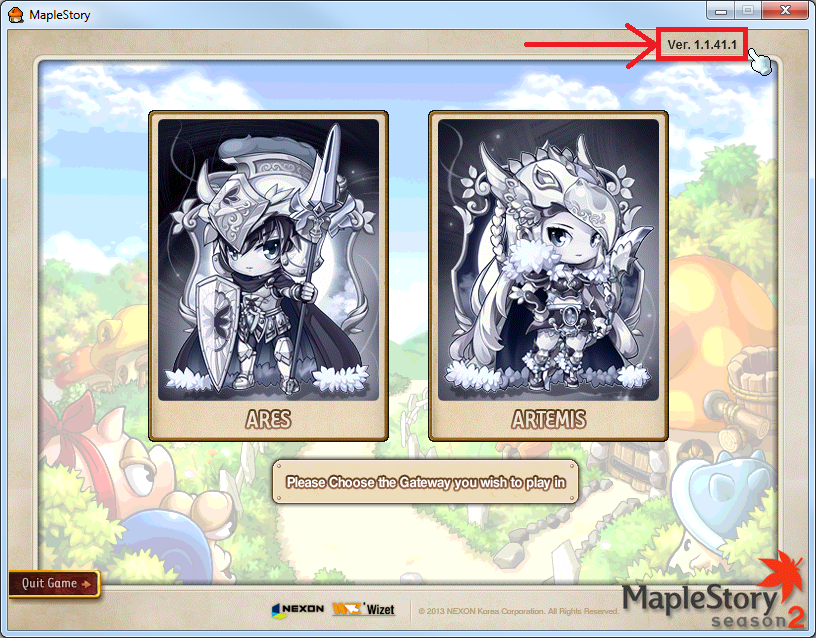
For those who have not patched to 1.1.41.1, please update your game client by downloading the appropriate patch or full client from this link.
Once you have made sure that your current client is Version 1.1.41.1, please follow the steps below.
STEP 1
• Download the
Note : Make sure that when you save the file, the filename remains as Maplestory.exe and not Maplestory.exe(1) or Maplestory.exe(2) or other filenames.
STEP 2
• Delete your old Maplestory.exe, and replace it with the newly downloaded file.
Q : I got more than 1 Maplestory.exe in my computer, how do I know which one is the old one and which is the latest?
A : The newer one will be Version 1.1.41.2. In your computer, when you mouseover the icons, the file information will be displayed as below :
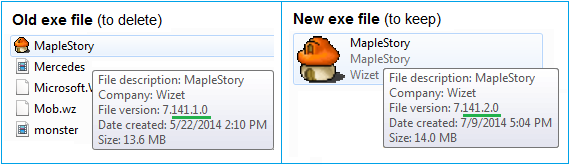
Q : I received this alert when I was trying to replace the file. What should I do?
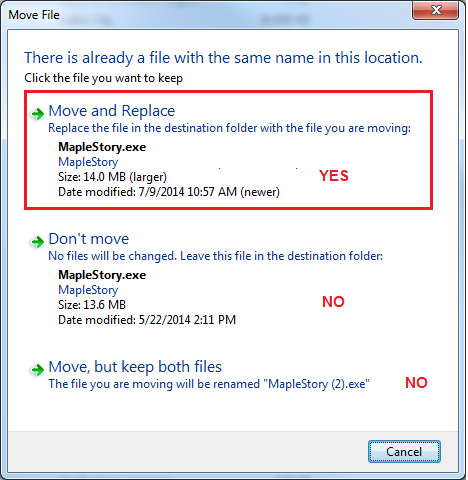
A : As shown above, select to “Move and Replace”. This will replace the old file with the newly downloaded file.
STEP 3
• Go to your Maplestory folder and click on the
Common error messages encountered by players :
1. ijl15.dll error
2. Wrong version of client
3. Hackshield error
4. Handle is invalid
5. *.wz file is corrupt
6. The autopatcher keeps on patching
Error 1 : ijl15.dll error
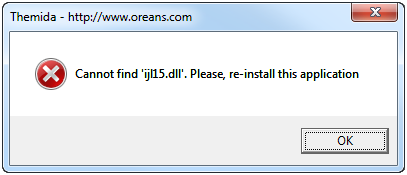
Cause : Maplestory executable file is not in the correct folder.
Solution : Please make sure that your Maplestory.exe icon is located inside your Maplestory folder and double click the file from there. Do not double click the file from the Desktop, or any other folders.
Error 2 : Wrong version of client
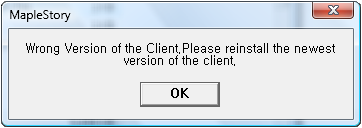
Cause : The version of your game client does not match the current live server version.
Solution : Please make sure that your game client is Version 1.1.41.2
Error 3 : Hackshield error
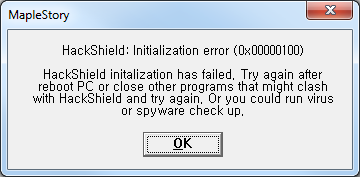
Cause : Name of Maplestory executable file is incorrect.
Solution : Make sure that your exe file is called Maplestory.exe and not Maplestory(1) or Maplestory(2) or any other names.
Error 4 : Handle is invalid
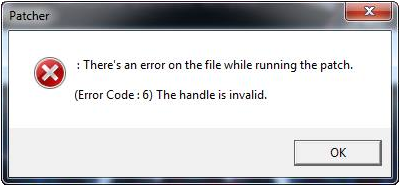
Cause : Incorrect client version while patching
Solution : Please see solution for Error #2
Error 5 : *.wz file is corrupt
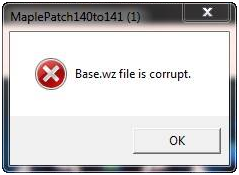
Cause : (any).wz files corrupted
Solution : Reinstall the entire game client
Error 6 : The autopatcher keeps on patching
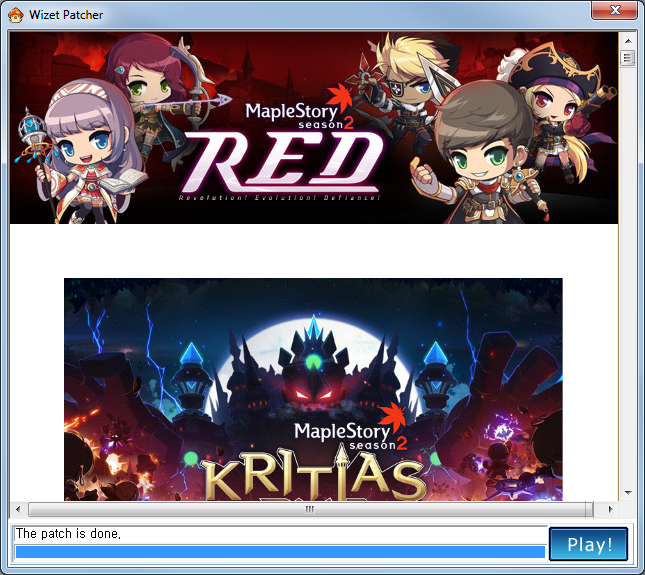
Cause : Your Maplestory.exe file has not been updated to 1.1.41.2 or you are starting your game client from a shortcut on your desktop
Solution : Please see solution to Error #1
Cause #2 : Your Patcher.exe file is triggering your client to be auto-patched.
Solution #2 : Remove the patcher.exe file from your Maplestory folder
NOTE : This solution is not advisable as it will affect your future auto-patching.
This Guide will be updated with more errors that players encounter for the minor patch of 9th July 2014 as soon as we are able to replicate the errors reported and find a solution.
-MapleSEA Administrator
