news
News
12 Jun 2015
Game Client Update Guide For v150.3
Dear Maplers,
As of 10th June 2015, we understand that many players may still be having issues with patching up and/or running the game client after the initial patch update to v150.1.
We’d like to help everyone with this little troubleshooting guide that we have prepared. Hopefully, this may help many of those who are still stuck to get their issues resolved.
• Antivirus Issues
• Minor Patch Guide For v150.3
Antivirus Issues
With regards to files disappearing upon running the game client, this is usually due to your antivirus program being unable to recognize the legibility of the game files found in your game folder. This may not occur to each and every user, as it depends highly on the type of antivirus that the player is using.
For such cases, you may wish to try the following (the example below is based on the Antivirus program, Qihoo 360 Total Security):
1. Open your Antivirus program
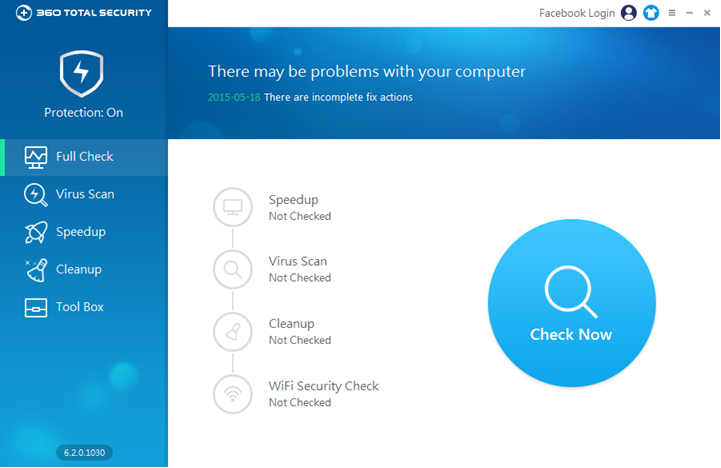
2. Look for the settings button. This is usually represented by either a button labeled ‘Settings’, ‘Preferences’, ‘Options’ or a circular gear-like icon, as seen in the example below:
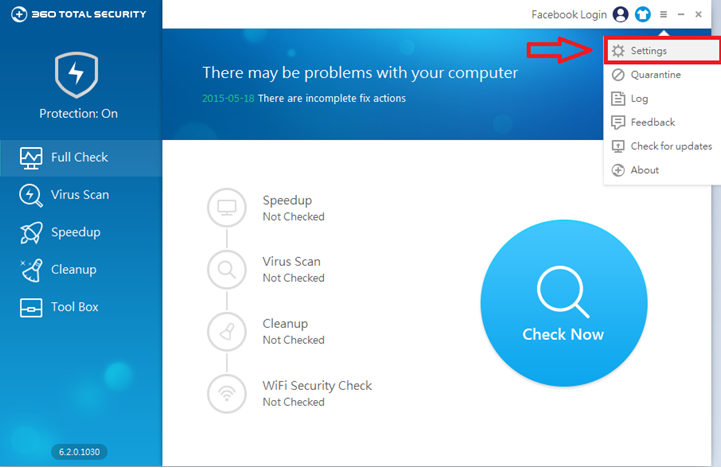
3. Under the Settings option, look for the “Trust List”. This option may be represented by another label such as “Exception List” or “Exception Rule”.
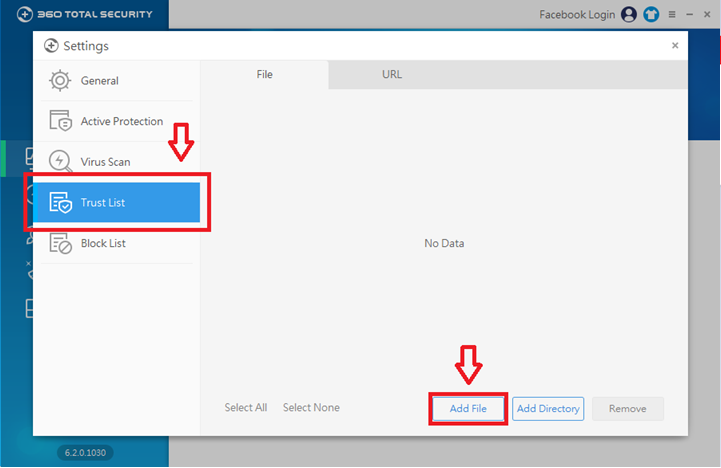
4. When prompted for the file, look for the MapleStory.exe file (default path: C:\Program Files (x86)\Wizet\MapleStorySEA)
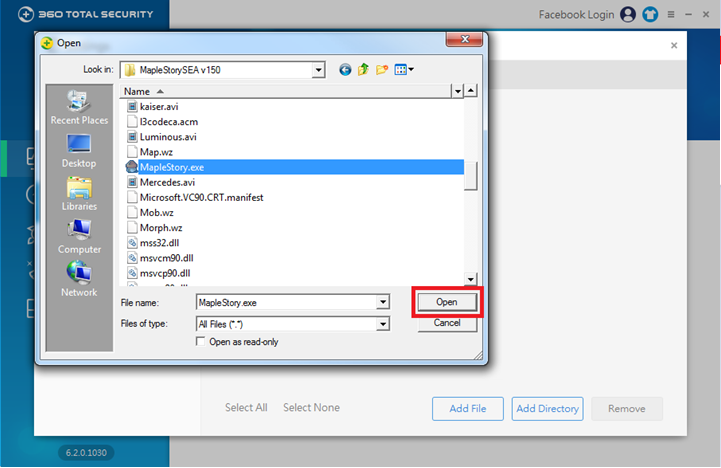
5. Confirm that the file has been included in the list, and then simply try to run the game client again.
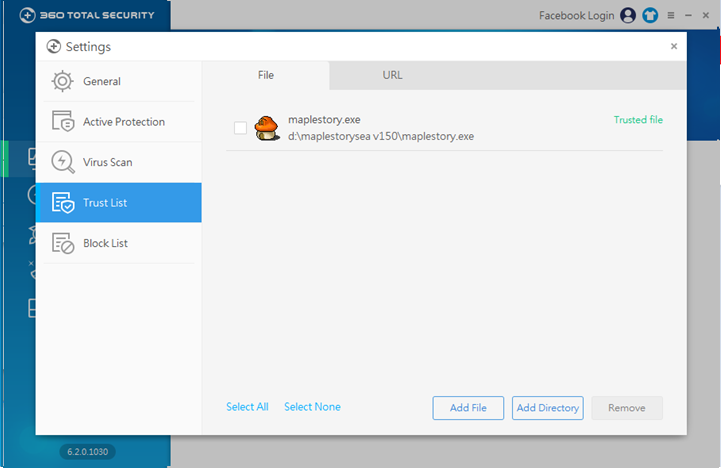
6. If the following methods above still fail for you, kindly submit an iBox ticket in with details of this issue that you face as well as providing us with the Antivirus program that you are using
Minor Patch Guide For v150.3
For Players Who Have Not Updated Their Game Clients as of 10th June 2015
Latest Patch Version : v150.3
Full Client Download Link :
v1.50.1 Full Client Download
Manual Patch Download Link for Updating to v150.1 :
• v147 – v150.1 : Click here
• v148 – v150.1 : Click here
• v149 – v150.1 : Click here
For Players Who Have Updated Their Game Clients to Either v150.1/v150.2 after 10th June 2015
Auto Patch Method
Please be informed that for versions 150.1 & 150.2, when running the game client, it will load a minor autopatch to update to version 150.3. However, if you are facing issues, please try the following steps for the manual patch method:
Manual Patch Method
1) Download the MapleStory.exe file for v150.3 here
2) When downloading the minor patch file, locate the downloaded file as follows:
• a) Google Chrome users
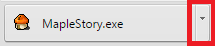
Click on the dropdown button and select “Show in folder” to find your downloaded .exe file. Alternatively, the file should be saved in your “Downloads” folder in your Windows Explorer.
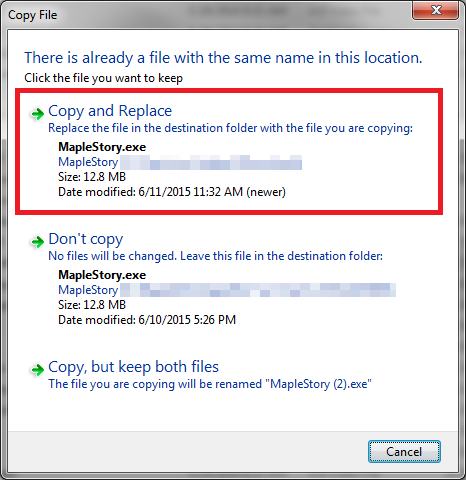
Copy the downloaded file into your game folder (default path: C:\Program Files (x86)\Wizet\MapleStorySEA) and paste the file there. A prompt will appear asking if you wish to replace this file with the current one. Select ‘Copy and Replace’ and proceed to try launching the game again with the new MapleStory.exe file.
• b) Mozilla Firefox users
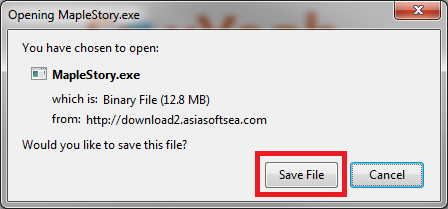
Select ‘Save file’ and head over to your ‘Downloads’ folder in your Windows Explorer to locate the file MapleStory.exe.
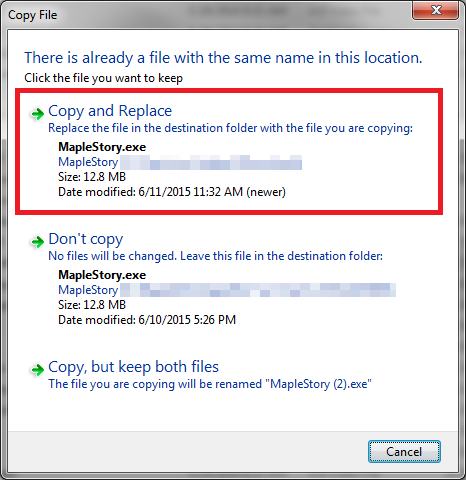
Copy the downloaded file into your game folder (default path: C:\Program Files (x86)\Wizet\MapleStorySEA) and paste the file there. A prompt will appear asking if you wish to replace this file with the current one. Select ‘Copy and Replace’ and proceed to try launching the game again with the new MapleStory.exe file.
• c) Internet Explorer users

Click on the dropdown button and select “Save as” and it will ask for the directory path to save it to. Select your game folder (default path: C:\Program Files (x86)\Wizet\MapleStorySEA) and paste the file there.
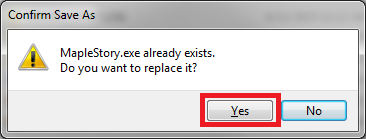
A prompt will appear asking if you wish to replace this file with the current one. Select ‘Yes’ and proceed to try launching the game again with the new MapleStory.exe file.
3. Before you run the game, you may want to double check on your game client version. You can simply right click on the MapleStory.exe file and select “Properties”, then select the “Details” tab and look for the information displayed for the file version. The numbers in the middle represents your actual game version.
Game version 150.3 will be displayed as “7.150.3.0”, as seen in the image below.
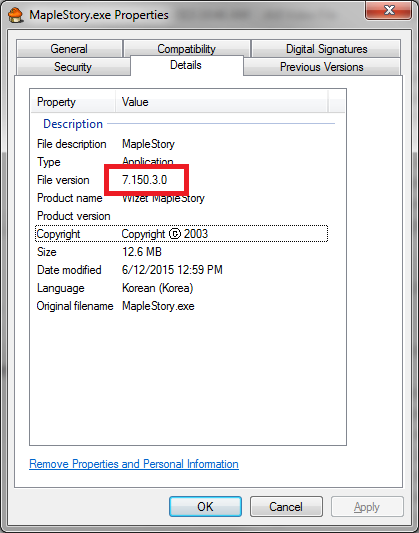
Some of the more common error messages encountered by players :
1. ijl15.dll error
2. Wrong version of client
3. NGS error
4. Invalid Handle
5. *.wz file is corrupt
6. The autopatcher keeps on patching
Error 1 : ijl15.dll error
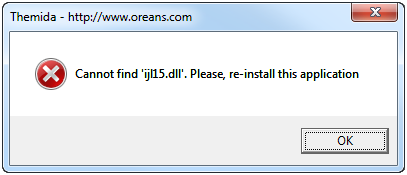
Cause : Maplestory executable file is not in the correct folder.
Solution : Please make sure that your Maplestory.exe icon is located inside your Maplestory game folder and double click the file from there. Do not double click the file from the Desktop, or any other location.
Error 2 : Wrong version of client
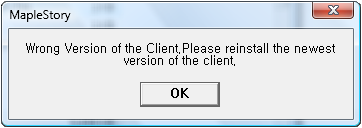
Cause : The version of your game client does not match the current live server version.
Solution : Please make ensure that your game client is at least of version 1.1.50.1 (as of the latest full client download)
Error 3 : NGS error
Cause : Name of Maplestory executable file is incorrect.
Solution : Make sure that your exe file is called Maplestory.exe and not Maplestory(1) or Maplestory(2) or any other names. If you’ve followed the methods above, there should not be multiple copies of the .exe file in the game folder.
Error 4 : Handle is invalid
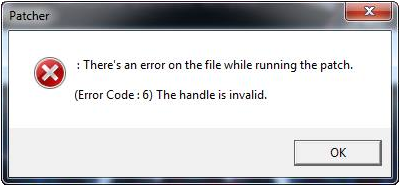
Cause : Incorrect client version while patching
Solution : Please see solution for Error #2
Error 5 : *.wz file is corrupt
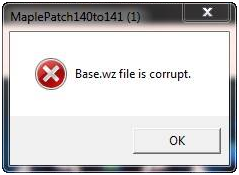
Cause : (any).wz files corrupted
Solution : You will need to reinstall the entire game client.
Error 6 : The autopatcher keeps on patching
Cause #1 : Your Maplestory.exe file has not been updated to 1.1.50.1 or you are starting your game client from a shortcut on your desktop
Solution : Please see solution to Error #1
Cause #2 : Your Patcher.exe file is triggering your client to be auto-patched.
Solution : Remove the patcher.exe file from your Maplestory folder
NOTE : This solution is not advisable as it will affect your future auto-patching.
Any further queries and clarifications please do submit an iBox ticket so that we can assist you better.
Thank you.
– MapleSEA Administrator
